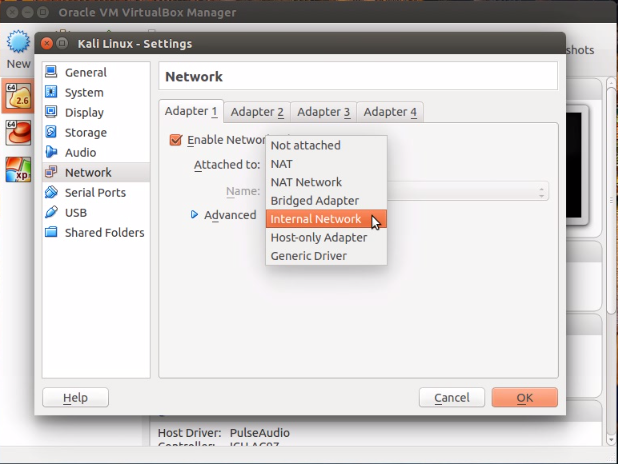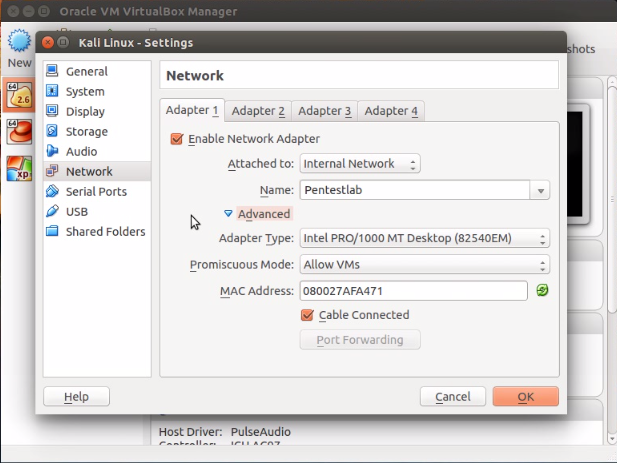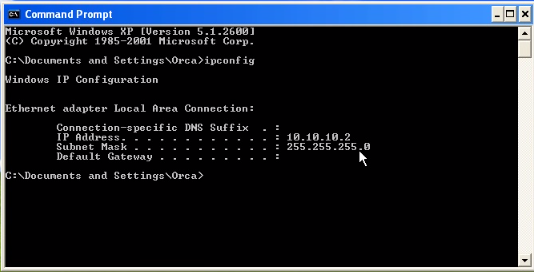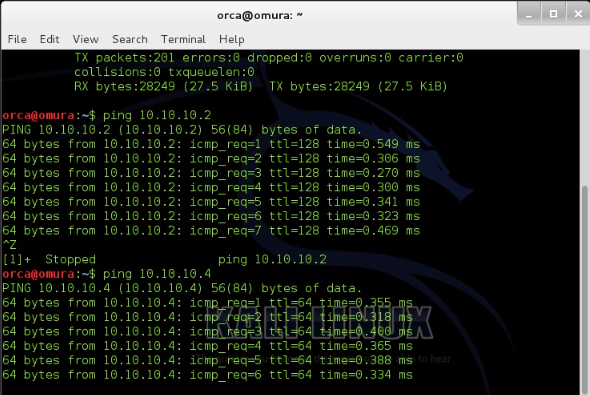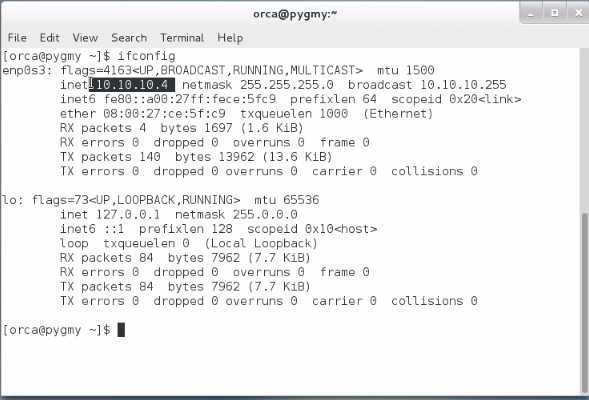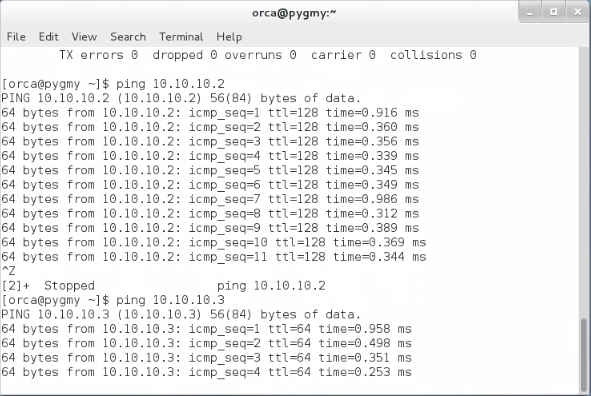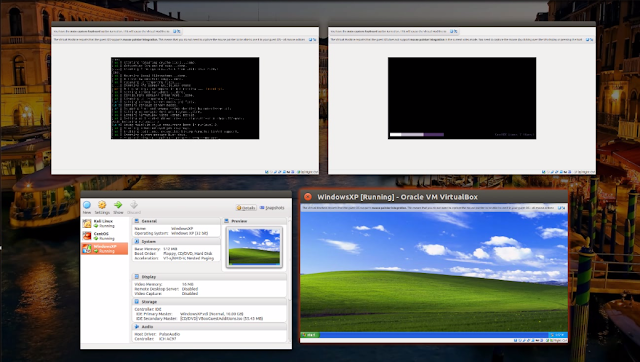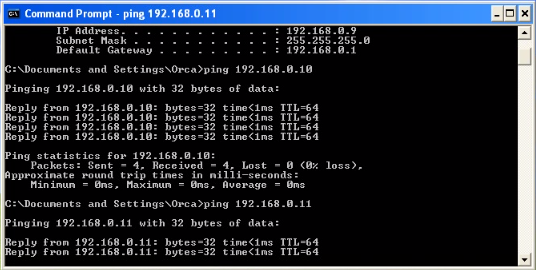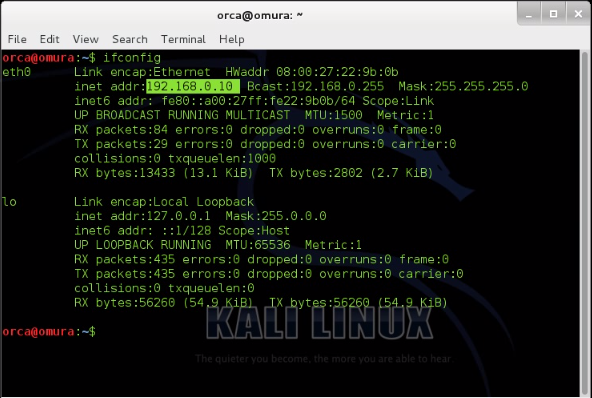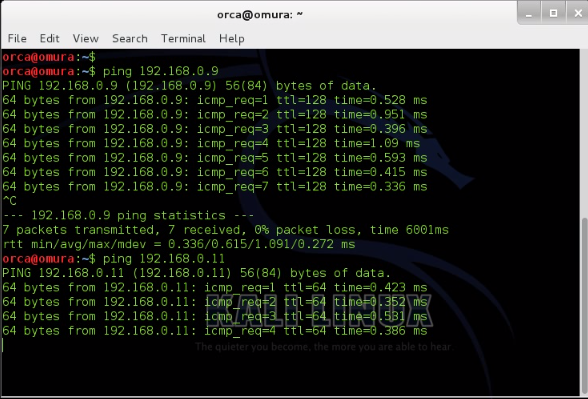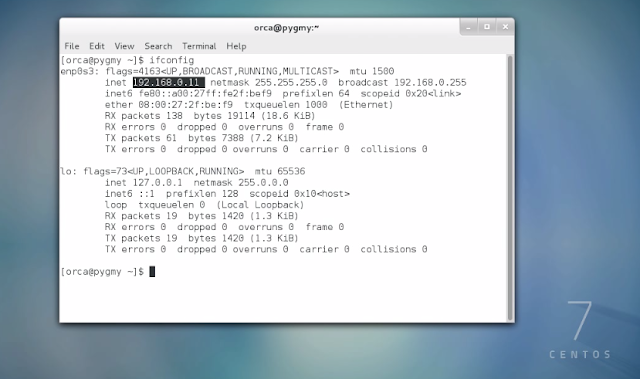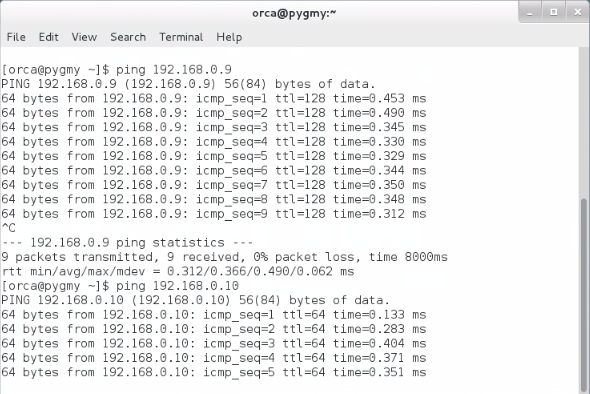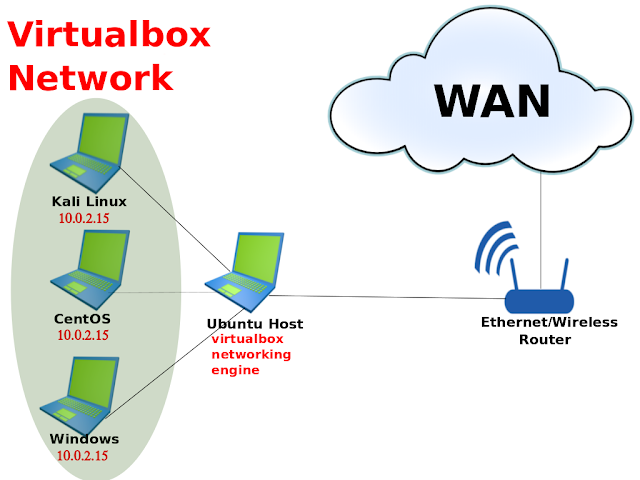Windows etiketine sahip kayıtlar gösteriliyor. Tüm kayıtları göster
Windows etiketine sahip kayıtlar gösteriliyor. Tüm kayıtları göster
10 Eylül 2015 Perşembe
How to set and run internal DHCP Virtual Network on CentOS,Kali Linux and, Windows in VirtualBox. Practical example .
Internal DHCP Virtual Network in Virtualbox
This post will cover practical example on how to run Internal Dynamic Host Configuration Protocol (DHCP) Virtual Network in CentOS,Kali Linux and Windows in Virtualbox . It shows how to set Virtualbox and check the Guest OS communication in the virtual network and Wide Area Network (WAN).
In a nutshell, Internal Virtual Network settings will allow Guest Operating System (OS) run as a real computer internally within virtual network.Guest Operating System (OS) will able to communicate between each other but can't communicate with outside world (internet) or Wide Area Network (WAN) .
The testing that had been done for this tutorial is using virtualbox dhcpserver function. Virtualbox dhcpserver will assign the IP addresses for each Guest OS . Once Guest OS is set to run in similar network name , Internal Virtual Network will wire automatically. Virtualbox will automatically load the network driver ,assign IP address to each Guest OS and act as a complete network switch .
Below is the environment that I use for this tutorial
- Ethernet/Wireless router
- Ubuntu ( Host running on Virtualbox )
- Kali Linux (Guest OS 1)
- CentOS (Guest OS 2)
- Windows(Guest OS 3)
Internal Virtual Network Diagram
Below is the network topology for Virtualbox Internal DHCP Virtual Network.Kali Linux, CentOS and Windows connection only happens virtually where there is no physical wiring between them.IP addresses will be assigned by Virtualbox DHCP server.
Since the IP addresses are assigned by Virtualbox DHCP server , you will have different IP addresses than what I get in this tutorial.
1) Enable Virtualbox DHCP server in the host.)
1.1) To enable the DHCP server, you need to enable it via command line in host machine. The preceding command will configured below details on your system.
Network name : Pentestlab
DHCP server IP address : 10.10.10.1
Network mask : 255.255.255.0
Guest OS lower IP address : 10.10.10.2
Guest OS upper IP address : 10.10.10.10
2) Internal Network Virtualbox settings .
2.1) Go to "Settings>Network>Adapter 1" and attached the adapter to Internal Network.
2.2) Assign the network name for your guest OS. In this example, I have set and configured (in 1.1) my internal network name to "Pentestlab" .Configure the same network name as what is configured in Virtualbox host.
All three Guest OS have the same settings as I show above.
3) Run Guest Operating System (OS) and test the network.
Run CentOS,Windows and Kali Linux Virtual Machines.
3.1) DHCP server will assign each Guest OS IP address automatically . Below is IP addresses assign to my Guest OS machine.
Windows : 10.10.10.2
Kali Linux : 10.10.10.3
CentOS : 10.10.10.4
3.2) Display Windows IP address and send ping packet to Kali Linux (10.10.10.3) and CentOS (10.10.10.4) to make sure they are connected.
3.3) Display Kali Linux IP address and send ping packet to Windows (10.10.10.2) and CentOS (10.10.10.4) to make sure they are connected.
3.4) Display CentOS IP address and send ping packet to Windows (10.10.10.2) and Kali Linux (10.10.10.3) to make sure they are connected.
3.5) Browse/ping any domain in the internet to check the connection to Internet/WAN.
 |
| Kali Linux unable to ping google |
| CentOS unable to ping google |
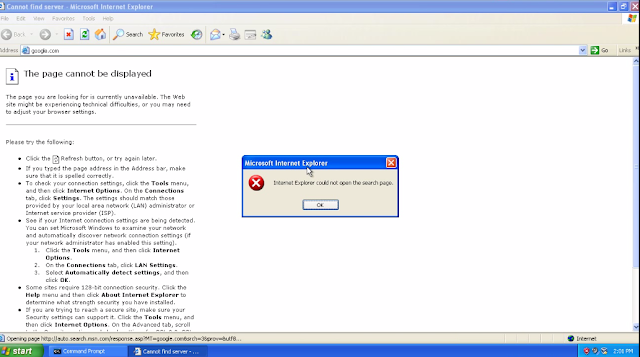 |
| Windows unable to browse Internet |
By default, in Internal DHCP Virtual Network, all three Guest OS must be able to communicate with each other but not to Wide Area Network (WAN) or the internet.
Conclusion.
- Internal Virtual Network configuration will allow guest OS connect to each other and are limited within the host configured network.
- Guest OS are not able to connect to Internet/Wide Area Network (WAN) .
- Advantage of using this setting is It is easy to setup and reduce the hassle of configuring each static IP addresses for multiple computer in lab network.
- No outside real world connection makes it easy to do real world testing in a secure environment .
For more information on this topic,please visit here
How to set and run Bridge Virtual Network on CentOS,Kali Linux, Windows in VirtualBox. Practical example .
Bridged Virtual Network in Virtualbox
This post will cover practical example of how to run Bridged Network on CentOS,Kali Linux and Windows in Virtualbox . It shows on how to set Virtualbox and check the Guest OS communication between each other.
In a nutshell, Bridged Network Virtualbox settings will allow Guest Operating System (OS) run as a real computer in your home network. Once enabled, Guest OS can be accessed from Internet as a real computer machine. contrary to Network Address Translation (NAT) network setting, Bridged Network will get an IP address in a similar subnet with the host .These IP addresses is assigned from the Wireless/Ethernet router.
In Bridged Network,Virtualbox software intercepts data from the host physical network adapter and inject data into it. Virtualbox utilize the host network driver or also known as "net filter" to send and receive data from the adapter. The router sees Guest OS that connected in this way as a real computer connected via Ethernet cable or wireless connection.
Below is the environment that I use for this tutorial
- Ethernet/Wireless router
- Ubuntu ( Virtualbox Host )
- Kali Linux (Guest OS 1)
- CentOS (Guest OS 2)
- Windows(Guest OS 3)
Virtualbox Bridged Network Diagram
Below is the network topology in Virtualbox.Kali Linux, CentOS and Windows connection only happens virtually where there is no physical wiring between them.IP address will be assigned by Ethernet/Wireless Router. Make sure you enable DHCP function on your Ethernet/Wireless router.
Since the IP address is assigned by the router, the IP address will be assigned differently for each user.
Bridged Virtualbox setting
1) Enable Bridged network setting in Virtualbox for Windows,Kali Linux and CentOS . Go to "Settings>Network"
 | |
| Wlan1 is how the host connect to Internet |
2) Run all three Guest OS . Once all three Guest OS is up and running, check each Guest OS IP address and ping other Guest OS to make sure they can communicate .
3) Check IP address for Windows,Kali Linux and CentOS .All the Guest OS will get it's IP address assign from Ethernet/Wireless Router .
3.1) Windows IP address is "192.168.0.9" . Ping Kali Linux and CentOS respectively
3.2) Kali Linux IP address is "192.168.0.10" . Ping Windows and CentOS respectively.
3.2) CentOS IP address is "192.168.0.11" .Ping Kali Linux and CentOS respectively.
4) Try to browse internet from your Guest OS .
Conclusion
- Bridged network allow Guest OS connect to internet as a normal computer
- Bridged network IP address is assigned by Ethernet/Wireless router
- Guest OS able to communicate with each other .
For more information on this topic,please visit here
Read Next :How to set and run Internat DHCP Virtual Network on CentOS,Kali Linux, Windows in VirtualBox. Practical example .
Read Next :How to set and run Internat DHCP Virtual Network on CentOS,Kali Linux, Windows in VirtualBox. Practical example .
How to set and run NAT Virtual Network on CentOS,Kali Linux, Windows in VirtualBox. Practical example .
Network Address Translation (NAT) Virtual Network in Virtualbox
This post will cover practical example of Network Address Translation (NAT) network settings in Virtualbox . NAT is the default network configuration for any guest operating system (OS) in Virtualbox, . This setting will allow virtual machine connect to internet and user can browse and use the machine as a normal computer.
Virtualbox networking engine, will assign every guest OS with an IP address . Virtualbox networking engine treat each guest operating as a separate private network and they can't communicate with each other .In addition to that the IP address assigned from Virtualbox Networking Engine is unreachable from outside (internet).
A guest OS with NAT enabled will redirect it's data through a Virtualbox Networking Engine.Virtualbox will then maps the data using the host Wireless/Ethernet card and then will redirect to guest operating system. In other words, virtual box networking engine will extract TCP/IP frames and will redirect to each guest operating system.
Below is the environment that I use for this tutorial
- Ethernet/Wireless router
- Ubuntu ( Virtualbox Host )
- Kali Linux (Guest OS 1)
- CentOS (Guest OS 2)
- Windows(Guest OS 3)
Virtualbox NAT Network Diagram
Below diagram shows NAT network topology in Virtualbox.Kali Linux, CentOS and Windows connection only happens virtually where there is no physical wiring between them . Each connected guest OS will get it's IP address assigned from Virtualbox networking engine .
NAT Virtualbox setting
1) By default NAT setting is pre configured in Virtualbox ,You can view this setting under "Settings>Network"
Because each guest OS will be on their own private network,you can use similar adapter settings for all three guest OS. These guest OS will get similar IP address because of this.
2) Run Kali Linux, CentOS and Windows guest operating system
3) All three guest operating system will get a similar IP address of "10.0.2.15" .
 |
 |
| Windows IP |
 |
| CentOS IP |
 |
| Kali Linux IP address |
As you can see in above example, virtualbox networking engine treat all three guest OS as different entity all together running on their own private network. None of these guest OS are connected and they can't communicate with each other.
Guest Operating System IP address with different adapter setting in Virtualbox.
In this example ,I set different adapter setting to each guest OS and different IP address is assigned to each guest OS.
1) Adapter 2 to Kali Linux guest OS . Kali Linux gets "10.0.3.15" IP address
2) Adapter 3 to CentOS guest OS .CentOS gets "10.0.4.15" IP address .
 |
| CentOS IP address |
3) Adapter 4 to Windows guest OS.Windows gets "10.0.5.15" IP address .
Conclusion
- NAT configuration will allow guest OS connect to the internet and work as a normal computer
- Guest OS with NAT enable configuration are not connected with each other.
- Different adapter setting will give different IP address to connected guest OS respectively.
- Guest OS is unreachable from Wide Area Network (WAN)
For more information on this topic,please visit here
1 Eylül 2015 Salı
Pipo announces X1, its first PC-on-stick
Chinese tablet maker Pipo announced its first PC-on-stick dubbed Pipo X1. It was initially unveiled at Computex last month, where Ben Lao CEO of Pipo showed a prototype of Pipo X1. Now the company have revealed the specs of Pipo X1.
The Pipo X1 looks similar to the Intel compute Stick, it seems like most of the PC-on-stick's are based on Intel's reference design and offers the same specs.
The Pipo X1 is powered by an Intel Atom Z3735F processor paired with 2GB RAM. On-board storage is 32GB and there is a microSD card reader if you want more storage. It has a micro-USB port for power, a second micro-USB port which can be used to connect peripherals (Keyboard, mouse, etc.) and a full-sized USB port. There is also supports for WiFi 802.11n and Bluetooth connectivity. It features a fanless design and sports has a metal case with extra ventilation.
Pipo will offer the X1 PC-on-stick with a choice of Windows or Android and the device may also be available with dual-OS option.
Source | Via
Etiketler:
Android,
Laptops/PC,
PC-on-Stick,
Pipo,
Windows,
X1
Dell Latitude 12 Rugged tablet is built to withstand harsh environments
Dell has announced the new Latitude 12 Rugged tablet, the company's first fully rugged tablet designed for performance and reliability in harshest conditions. The tablet can survive water spills, sand and dust, drops from over 4 feet and extreme temperatures ranging from -20 to 145 degrees Fahrenheit It is targeted at military, first responders, scientists, adventurers and industrial workers.
Dell's Latitude 12 Rugged tablet sports 11.6 inch Direct-View outdoor-readable display with a resolution of 1366x768 and gloved-enabled multi-touch capabilities. It is powered by fifth gen Intel Core M processor. Other features include up to 512GB SSD, Wi-Fi ac, built-in GPS, Bluetooth 4.0, NFC, optional cellular connectivity and 12-hour battery life. It include Intel vPro and Intel TPM 1.2 for data and device security. It runs Windows 8.1. There’s optional support for 4G LTE, and the tablet has USB 3.0, micro HDMI, microSD card, and built-in micro serial ports.
The tablet has a durable pogo-pin docking interface including desk dock, vehicle dock and keyboard. It also comes with a optional keyboard with RGB backlight and IP65 rating to protect against dust and water.
The Dell Latitude 12 Rugged tablet will be available in the U.S by end of July. Pricing will be announced at the time of launch.
Acer Aspire One Cloudbook running Windows 10 launched
Acer has announced a new line of affordable notebooks branded Aspire One Cloudbook under which it launched the Aspire One Cloudbook 11 and Aspire One Cloudbook 14 running Windows 10.
Acer Aspire One Cloudbook 11 and Cloudbook 14 features 11-inch and 14-inch HD (1366 x 768 pixels) LED back display. Inside there is an 1.6GHz Intel Celeron processor with 2GBRAM DDR3L RAM. Cloud 11 comes with 16GB or 32GB storage while the Cloud 14 comes in either 32GB or 64GB storage models. Both the notebook offer HDMI, USB 3.0, USB 2.0 and microSD card slot. On the connectivity front they support WiFi 802.11ac dual-band, Bluetooth 4.0 and has Dual digital microphones for a better Cortana experience. Other features include mineral gray cover with dotted textile pattern for tactile feedback, full-sized chiclet keyboard and large touchpad supporting Windows 10 gestures.
Acer Aspire One Cloudbook 11 and 14 comes with 1-year subscription of Office 365 Personal and up to 1TB OneDrive online storage. They also come with Acer's cloud-enabled abApps, including abPhoto, abMusic, abDocs, and abFiles that will allow users to sync their documents with their devices.
The Aspire One Cloudbook 11 will be available in North America in August with prices starting at US$ 169, followed by EMEA region in September with prices starting at 269 Euros. The Aspire One Cloudbook 14 is will be available in North America in September with prices starting at $199 and in October in EMEA with prices starting from 299 Euros.
Acer Aspire One Cloudbook 11 and Cloudbook 14 features 11-inch and 14-inch HD (1366 x 768 pixels) LED back display. Inside there is an 1.6GHz Intel Celeron processor with 2GBRAM DDR3L RAM. Cloud 11 comes with 16GB or 32GB storage while the Cloud 14 comes in either 32GB or 64GB storage models. Both the notebook offer HDMI, USB 3.0, USB 2.0 and microSD card slot. On the connectivity front they support WiFi 802.11ac dual-band, Bluetooth 4.0 and has Dual digital microphones for a better Cortana experience. Other features include mineral gray cover with dotted textile pattern for tactile feedback, full-sized chiclet keyboard and large touchpad supporting Windows 10 gestures.
Acer Aspire One Cloudbook 11 and 14 comes with 1-year subscription of Office 365 Personal and up to 1TB OneDrive online storage. They also come with Acer's cloud-enabled abApps, including abPhoto, abMusic, abDocs, and abFiles that will allow users to sync their documents with their devices.
The Aspire One Cloudbook 11 will be available in North America in August with prices starting at US$ 169, followed by EMEA region in September with prices starting at 269 Euros. The Aspire One Cloudbook 14 is will be available in North America in September with prices starting at $199 and in October in EMEA with prices starting from 299 Euros.
Acer Aspire One Cloudbook 11 with 32GB storage, Windows 10 now available for $190
Acer introduced a new line of affordable notebooks branded Aspire One Cloudbook. Under the series, the company launched Aspire One Cloudbook 11 (two storage models- 16GB/32GB) and Aspire One Cloudbook 14 (two storage models- 32GB/64GB) with Windows 10 pre-installed.
Now, Acer has started to sell the Aspire One Cloudbook 11 32GB model for $190 and is available at Acer's website.
It features 11.6-inch (1366 x 768 pixels) LED back display and is equipped with1.6GHz Intel Celeron N3050 dual-core Braswell processor with 2GBRAM DDR3L RAM. It offers HDMI, USB 3.0, USB 2.0 and microSD card slot. On the connectivity front they support WiFi 802.11ac dual-band, Bluetooth 4.0 and has Dual digital microphones for a better Cortana experience. Other features include mineral gray cover with dotted textile pattern for tactile feedback, full-sized chiclet keyboard and large touchpad supporting Windows 10 gestures. Acer is also offering 1-year subscription of Office 365 Personal and up to 1TB OneDrive online storage.
There is now word on when the 16GB storage model of Aspire One Cloudbook 11 will go on sale. Acer also plans to launch the Aspire One Cloudbook 14 (32GB) for $199.99 sometimes in September. It offers the same innards, but has a 14-inch display.
Via
Now, Acer has started to sell the Aspire One Cloudbook 11 32GB model for $190 and is available at Acer's website.
It features 11.6-inch (1366 x 768 pixels) LED back display and is equipped with1.6GHz Intel Celeron N3050 dual-core Braswell processor with 2GBRAM DDR3L RAM. It offers HDMI, USB 3.0, USB 2.0 and microSD card slot. On the connectivity front they support WiFi 802.11ac dual-band, Bluetooth 4.0 and has Dual digital microphones for a better Cortana experience. Other features include mineral gray cover with dotted textile pattern for tactile feedback, full-sized chiclet keyboard and large touchpad supporting Windows 10 gestures. Acer is also offering 1-year subscription of Office 365 Personal and up to 1TB OneDrive online storage.
There is now word on when the 16GB storage model of Aspire One Cloudbook 11 will go on sale. Acer also plans to launch the Aspire One Cloudbook 14 (32GB) for $199.99 sometimes in September. It offers the same innards, but has a 14-inch display.
Via
Toshiba Encore 10 tablet, Encore 10K 2-in-1 Windows 10 tablets announced
Toshiba has announced two new tablets, one designed for business uses, the Encore 10, the other Encore 10K, a premium 2-in-1 tablet ideal for school. Both are basically twins, the difference being that Encore 10K comes with a keyboard dock, that also functions as an extra battery. They will be available with Windows 10 or Windows 10 professional.
Toshiba Encore 10 and Encore 10K features 10.1-inch Full HD IPS display and is powered by an quad-core Intex Atom X5 processor paired with 4GB LPDDR3 RAM. On-board storage is 64GB, further expandable via MicroSD card.. It supports Bluetooth 4.0, 802.11a/b/g/n Wi-Fi connectivity. There is also a Full HD webcam for video chatting.
In tablet mode (Encore 10) it has, micro HDMI port and micro-USB port and when keyboard is attached (Encore 10K) users get addition connectivity including full-size RGB, HDMI, Gigabit ethernet and three micro USB 3.0 ports.
The Encore 10 delivers up to 7 hours of battery like. The Encore 10K comes with a keyboard dock and offers up to an 11-hour battery life when docked. They are built with durable magnesium alloy and weighs 590g (without keyboard) and 1kg when combined with keyboard dock.
Toshiba Encore 10 and Encore 10K features 10.1-inch Full HD IPS display and is powered by an quad-core Intex Atom X5 processor paired with 4GB LPDDR3 RAM. On-board storage is 64GB, further expandable via MicroSD card.. It supports Bluetooth 4.0, 802.11a/b/g/n Wi-Fi connectivity. There is also a Full HD webcam for video chatting.
In tablet mode (Encore 10) it has, micro HDMI port and micro-USB port and when keyboard is attached (Encore 10K) users get addition connectivity including full-size RGB, HDMI, Gigabit ethernet and three micro USB 3.0 ports.
The Encore 10 delivers up to 7 hours of battery like. The Encore 10K comes with a keyboard dock and offers up to an 11-hour battery life when docked. They are built with durable magnesium alloy and weighs 590g (without keyboard) and 1kg when combined with keyboard dock.
The Encore 10 is priced at $299 for Windows 10 model and $399 for Windows 10 Professional, the Encore 10K costs $479. Both will be available for purchase from retail stores and ToshibaDirect.com starting mid-September.
Etiketler:
Encore 10,
Encore 10K,
Tablet,
Toshiba,
Windows
Kaydol:
Kayıtlar (Atom)