10 Eylül 2015 Perşembe
How to install latest Virtualbox in Ubuntu
In this post I'm going to share how to install Virtualbox in Ubuntu system .
What we will do in this tutorial
1)Download latest Virtualbox software from Virtualbox website
2)Install Virtualbox through Ubuntu Software centre
3)Configure Virtualbox users in Ubuntu System
4)Download Virtualbox extension pack from Virtualboc website
5)Install Virtualbox extension pack
Steps
1) Download latest Virtualbox software from Virtualbox website. Or you can Google 'virtualbox' and click 'Downloads> virtualbox for linux host'
 |
| Virtualbox 4.3.14 for Linux hosts |
1.1) Choose the right software version compatible with your system by checking in the terminal
shark_attack@Positive-Space:~$ file /sbin/init
 | ||
| 32 bit/64 bit |
1.2)Download Virtualbox software compatible with your System
 |
| Download Virtualbox software |
 |
| Save it |
2)Install Virtualbox through Ubuntu Software centre
2.1) Click the downloaded file. It will direct to Ubuntu Software Centre to complete the installation
 |
| Click the downloaded file |
 |
| Latest Virtualbox version (at the time this post is written) |
 |
| Authenticate to complete the installation |
3)Configure Virtualbox user in Ubuntu System
3.1)Search 'Users and Groups' in Ubuntu Dash home
 |
| Users and Groups |
3.2) Click 'Manage Group'
 |
| Manage Group |
3.3) Click 'vboxusers' in the list and click 'Properties'
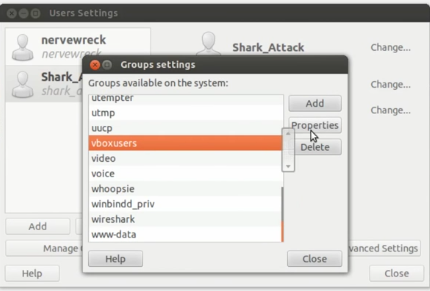 |
| vboxusers |
3.4) Tick the users you want to allow using Virtualbox
 |
| Allowed Users |
 |
| Authentication required |
4)Download Virtualbox extension pack from Virtualbox website.
 |
| Download Virtualbox Extension Pack |
 |
| Save file in your system |
5)Install Virtualbox Extension Pack
5.1) Click the Extension Pack downloaded file
 |
| Complete Extension Pack Downloaded file |
 |
| Install file |
5.2) Scroll down and click 'I agree'
 |
| Scroll & Agree |
 |
| Authentication required |
 |
| Installation in progress |
 |
| Installation complete |
 |
| Virtualbox and Extension pack is successfully installed on your system .! |
Read Next : (steps by steps)How to install Kali Linux in Ubuntu Virtualbox for penetration testing and hacking
Kaydol:
Kayıt Yorumları (Atom)
Hiç yorum yok:
Yorum Gönder